 Effective Communication -Computer Skills
Effective Communication -Computer Skills
Learning the computer skills you need to be more efficient.
Effective Communication - Computer Skills
Case Study
Zinhle Mchunu works as the Life Skills teacher at a rural school. When Zinhle qualified as a teacher in 1998, she was optimistic about the new democratic government and the changes they would bring to South Africa.
Over the years Zinhle worked hard to collect information for clients to further themselves post matric. As the years went by Zinhle noticed that the world was becoming more technologically advanced. She remembered qualifying as a teacher in 1998 and computers back then were an absolute luxury. She couldn’t afford one much less be able to use it. Most government schools didn’t have basic facilities; computers were a myth back in the day.
Now, some 20 years later, computer literacy is a necessity and has become such a large part of everyday life.
Zinhle made some sacrifices a few years ago and saved money so that she could become computer literate. As a Life Skills teacher Zinhle recognised that she needed to be ahead of the game by getting the latest information out to her clients. She enrolled in a three month part-time course and with much dedication managed to learn about word processing, spreadsheets, emails, browser basics, common keyboard commands and basic hardware terminology. Today she is able to assist clients with searching the web, application letters for bursaries and even teaches clients about social media platforms that will help them network in the future. Not only does the knowledge help the clients, Zinhle loves using the computer as this assists her with data storage, file management and organising her teaching materials. She can effortlessly perform her daily tasks.
She constantly updates her own knowledge by watching free online tutorials about new software applications. Zinhle believes the internet is a wonderful resource for learning.
Zinhle is pleased that her sacrifices and hard work paid off so that she can do her level best to assist the clients using the aid of technology.
- More job opportunities.
- Better / easier communication.
- New media.
- Having an up-to-date news source.
- Being prepared for the future.
- Assemble a computer (connect mouse, keyboard, monitor, etc.).
- Switch a computer on and off.
- Use the keyboard and mouse effectively.
- File management which involves creating, saving, naming files and folders, and retrieving them.
- Make changes to the system by using the control panel.
- Create a new document, enter text and save it.
- Open and edit existing documents.
- Navigate in a document and perform a search.
- Select and move text.
- Format characters and paragraphs.
- Make indents, margins, lists, breaks, spacing.
- Use AutoCorrect and Help tools.
- Create and edit tables.
- Control page and document appearance.
- Print documents, envelopes and labels.
- Open files and use page setup.
- Enter, correct and save data.
- Use the menu commands.
- Format cells, rows and columns.
- Understand navigation and movement techniques.
- Use simple arithmetic functions in the formulas.
- Access Help.
- Modify a database and insert data from another application.
- Print worksheets and workbooks.
- Create title and bullet slides.
- Create Slides in Outline view.
- Modify slide text and check spelling.
- Select a template.
- Insert a table.
- Work with text, draw objects and use drawing tools.
- Use ClipArt and WordArt.
- Create an Organisation Chart and use options.
- Edit a Column Chart.
- Change text and bullets in the Slide Master and remove objects.
- Use Slide Show options, add transitions and animation.
- Work with Notes.
- Print a presentation.
- Sending and receiving emails.
- Managing email using folders/labels.
- Sending attachments with emails.
- Connecting to the internet.
- Searching the internet with a search engine such as Google, Duckduckgo, Bing.
- Using social networking sites (Facebook, Twitter, Instagram).
- Effectively finding information/references on public databases.
- Using online applications for basic tasks.
- Setting up an online survey using a site such as Survey Monkey
- Setting up a personal homepage using a service such as Google sites.
- Learning to use a blogging platforms like WordPress or Blogger.
- Use basic graphics software (e.g. MSPaint) for opening and saving pictures in different formats.
- Use graphics software (e.g. Adobe Photoshop) for basic manipulation of images or changes to contrast, brightness, colour, etc.
- Insert data into a statistical program such as SPSS.
- Perform basic data manipulation: sorting, computing averages, etc.
- Perform basic plotting of data.
- Perform basic analyses of data using univariate tests (e.g. t-test).
Kindly attribute as follows:
Beukes, C. J., Mahadave, K., & Kanhai, K. (2022). Professional Development Portfolio for Career Development Practitioners (1st ed.). CC BY-NC-SA 2.0 ZA, https://creativecommons.org/licenses/by-nc-nd/2.0/za/
Authors
![]() Sacda
Sacda
![]() Karuna Mahadave
Karuna Mahadave
![]() Christopher John Beukes
Christopher John Beukes
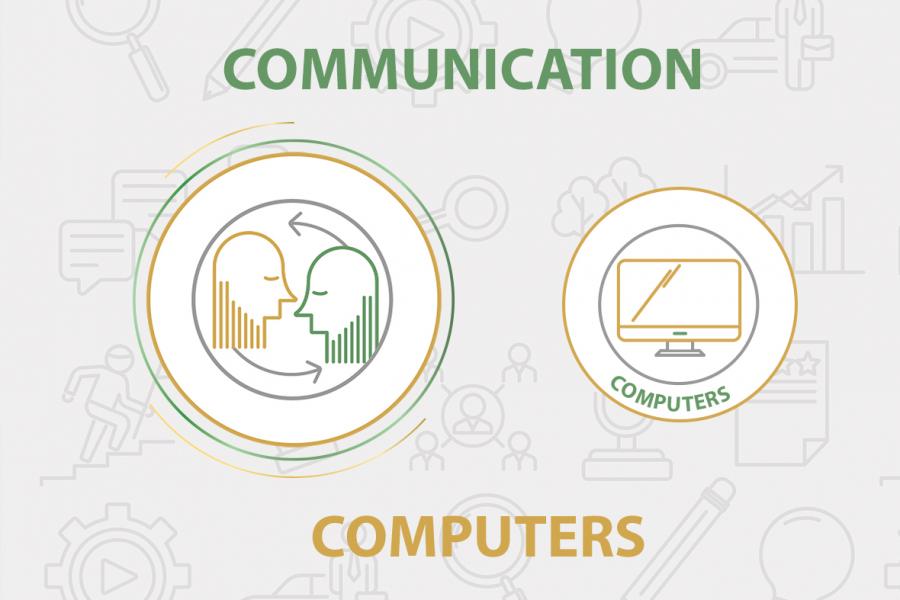
You can earn 1.00 CPD point/s by completing and passing the self-assessment questionnaire for this article.
1.00